Everybody had at least once in life situation when he had to restart windows. Sometimes via normal restart or via cmd. Here are few methods how to restart windows 11.
1. Using Power Button in the Start Menu
Open the Start Menu and in the bottom right corner of the Start Menu, find the Power Button, which looks like a circle with a line through it. Click on “Restart”

2. Right-click the Start Menu
Right-click on Start Menu icon and a menu will appear. Hover over the “Shut down or sign out” option, and a sub-menu will pop up. Click on “Restart” .
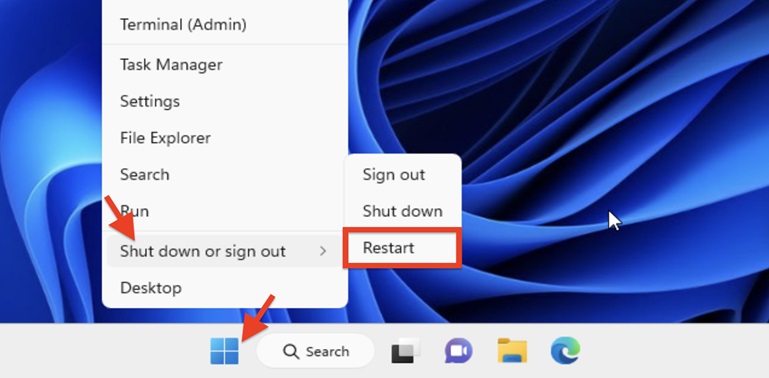
3. Using Alt+F4
Go on your desktop screen with no open windows. Hold down the Alt key and press the F4 key simultaneously. This will bring up a menu. In the menu, choose “Restart” and confirm by clicking OK.
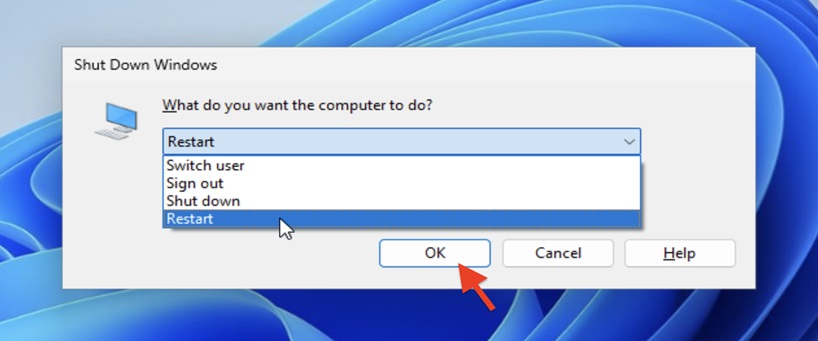
4. Using Ctrl+Alt+Delete or the Login Screen
Ctrl + Alt + Delete takes you to a screen where you see the Power button. Press the Power button you will see various options, including the all-important “Restart.” Select it, and your PC will restart. If you’re on the login screen, click once or press the spacebar to reveal the Power icon in the bottom right corner. Click on “Restart”
5. Using the Restart Command
Press Windows+R to open the Run dialog. In the Run dialog, type “cmd” and press Enter.
Input shutdown -r and press Enter.
6. Using Task Manager
Right-click on the taskbar, click Task Manager or press Ctrl+Shift+Esc to open Task Manager. In Task Manager, click the “Run New Task” option menu in the top left corner.
Type “shutdown /r /t 00” in the “Create new task” window, hit Enter, or click OK.


